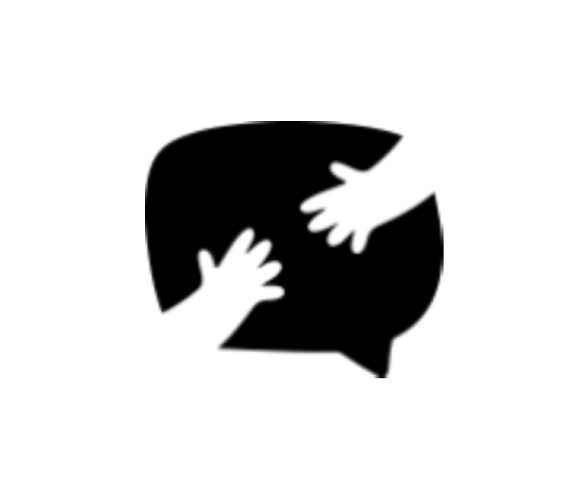Happyforms Fields
HIDING FIELDS USING CSS
On your Form Editor, head to Build tab. Select the field that you want to hide, find the "Additional CSS Class(es)" section then input the name of ...
SETTING UP reCAPTCHA
On your WordPress dahsboard, head to "Forms" then select "Integrations" . Find the recaptcha integration. Once you're there you will see several op...
SETTING UP MULTI-PAGE FORMS USING PAGE BREAK FIELDS
On your Form Editor, head to Build tab. Click "Add a Field" button then select page break. From there, you can now add a name. This will serve as t...
SETTING UP CHECKBOX FIELDS
On your Form Editor, head to Build tab. Click "Add a Field" button then select checkbox. From there, you can now add a label and a hint. You have a...
SETTING UP DROPDOWN FIELDS
On your Form Editor, head to Build tab. Click "Add a Field" button then select dropdown. From there, you can now add a label, placeholder and, hint...
SETTING UP SIGNATURE FIELDS
On your Form Editor, head to Build tab. Click "Add a Field" button then select signature. From there, you can now add a label and a hint. Once done...
SETTING UP RADIO FIELDS
On your Form Editor, head to Build tab. Click "Add a Field" button then select radio. From there, you can now add a label and a hint. You have an o...
SETTING UP DATE-TIME FIELDS
On your Form Editor, head to Build tab. Click "Add a Field" button then select date-time. From there, you can now add a label and a hint. Now you c...
SETTING UP CONDITIONAL LOGIC
On your Form Editor, head to Build tab. Select any field available on your form. On the bottom part, click on Logic. Make sure you have a radio, ch...
SETTING UP FILE UPLOAD FIELDS
On your Form Editor, head to Build tab. Click "Add a Field" button then select file upload. From there, you can now add a label, placeholder, and h...