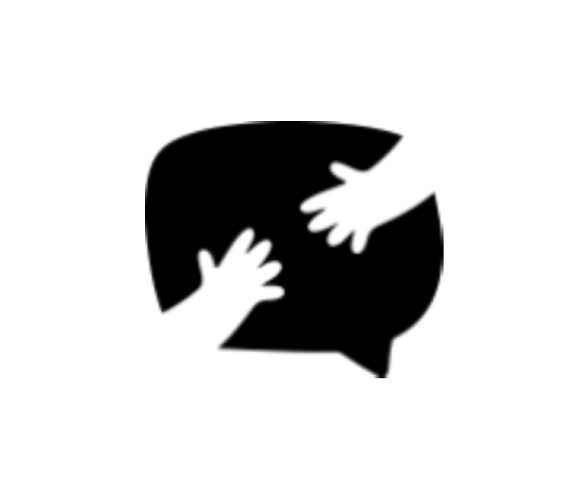Handling Submissions
SEARCH SUBMISSIONS BY KEYWORD
1. Head to Forms → Submissions screen. 2. Fill in a search keyword in the upper right input field. 3. Hit the Search Submissions button. 4. ...
FILTER SUBMISSIONS BY FORM
1. Head to Forms → Submissions screen. 2. Select a form name from the All Forms dropdown at the top of the page. 3. Click the Filter button...
BULK EDIT SUBMISSIONS
1. Head to Forms → Submissions screen. 2. Select submissions from the list by ticking the checkboxes on the left. 3. Choose an action from the ...
CHANGE A SUBMISSION DATE
1. Head to Forms → Submissions screen. 2. Hover over the submission whose submission date you want to change. 3. On the hover menu, click on th...
EDIT A SUBMISSION
1. Head to Forms → Submissions screen. 2. Hover over the submission you want to edit. 3. On the hover menu, click on the View link. 4. This ...
RESTORE A SPAMMED OR TRASHED SUBMISSION
1. Head to Forms → Submissions screen. 2. Click on the Spam / Trash link at the top of the page. 3. Hover over the submission you want to res...
PERMANENTLY DELETE A SUBMISSION
1. Head to Forms → Submissions screen. 2. Click on the Trash link at the top of the page. 3. Hover over the submission you want to delete. 4....
TRASH A SUBMISSION
1. Head to Forms → Submissions screen. 2. Hover over the submission you want to trash. 3. On the hover menu, click Trash .
MARK A SUBMISSION READ/UNREAD
1. Head to Forms → Submissions screen. 2. Hover over the submission you want to mark, a hover menu will appear. 3. On the hover menu, click Ma...
MARK A SUBMISSION AS SPAM
1. Head to Forms → Submissions screen. 2. Hover over the submission you want to mark, a hover menu will appear. 3. On the hover menu, click Sp...