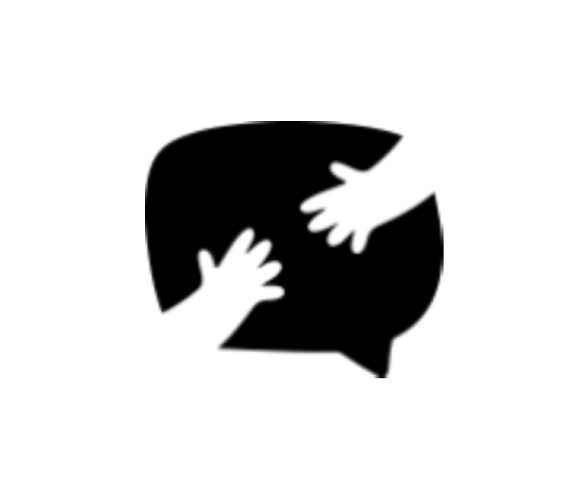Getting to Know Forms
BULK EDIT FORMS
1. Head to Forms → All Forms screen. 2. Select Forms from the list by ticking the checkboxes on the left. 3. Choose an action from the “Bulk ac...
FILTER FORMS BY DATE
1. Head to Forms → All Forms screen. 2. Select a date from the All dates dropdown. 3. Hit the Filter button. 4. Forms will be filtered by ...
PERMANENTLY DELETE A FORM
1. Head over to Forms → All Forms → Trash . 2. Hover over the form and click Delete permanently .
TRASH A FORM
Only forms without submissions can be trashed. If the form has submissions, those should be trashed first continue with these steps. 1. Head to Form...
DUPLICATE AN EXISTING FORM
1. Head to Forms → All Forms screen 2. Hover over the form you want to duplicate, and a hover menu will appear below the name. 3. On the hover ...
EDIT AN EXISTING FORM
1. Head to Forms → All Forms screen. 2. Click on the name of the form to open up the form builder. 3. Hit the Update button once done editing...
ADD A NEW FORM
1. Head over to Forms → Add New . This brings up the form builder. 2. Start by adding a title and some fields to your forms. 3. Hit the Save b...