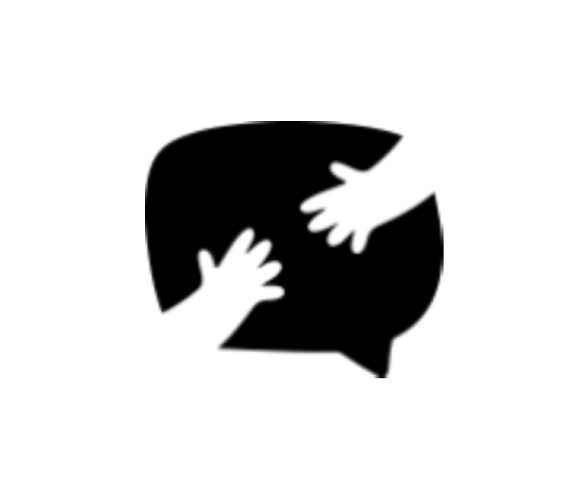STRIPE INTEGRATION
Head over to Forms → Integrations screen.
Paste both publishable and secret keys to respective fields in the Stripe widget.
Click Save Changes.
Webhooks
Webhooks notify Happyforms of successful payments even when your users close their checkout form before completion, or the charge is delayed because of disputes or bank regulations. Here’s how to configure webhooks:
Click Add endpoint in your Stripe dashboard’s Developer → Webhooks screen.
Copy and paste the Webhook endpoint URL from your Forms → Integrations screen Stripe widget into Stripe’s Endpoint URL field.
Click Select events, then select payment_intent.succeeded under Payment Intent.
Click Add endpoint.
In the Developer → Webhooks screen, click on your newly created webhook, then click Reveal under Signing secret.
Copy and paste the signing secret into your Forms → Integrations screen Stripe widget Webhook endpoint secret key field.
Click Save Changes.
That’s really all it takes! To start accepting credit card payments through Happyforms now, just add the Payment field to your form.
Test mode
Don’t feel like going live with payments yet? No problem! That’s what Stripe integration’s test mode is for. After adding your test keys, just set Mode to Test and click Save Changes. And done! You can now use any of the test cards available here to double-check that your form is collecting payments flawlessly.
When you’re ready to publish your form to the public, make sure Mode is set to Live to make payments live.